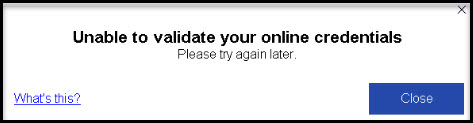When trying to sign in to Lacerte you receive the following error:
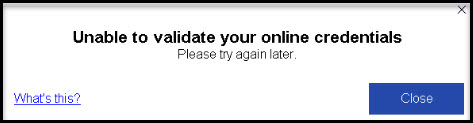
If this error recently started happening and you were able to sign in successfully before, check our News and Updates page to see if there are any current known sign-in problems.
Before you start:
- This article references default installation paths and uses YY to reference the tax year in 20YY format. C: will always indicate the local drive and X: will always indicate the network drive.
If there is no current sign in problems reported or you have not accessed Lacerte recently follow the steps below:
Update Lacerte using WebSetup:
- Close Lacerte.
- From the Windows Start menu choose the Lacerte folder then 20YY Lacerte Web Setup.
- Follow the on-screen steps to update your Lacerte.
- Once complete try to sign in again.
If these steps allow you to sign in, repeat the process on any other affected years, and workstations in the office.
If the error is still present continue with the next steps in this article.
Check the TCP/IP Settings on the computer:
If none of the above solutions work you may want to have your local IT check the DNS Settings on your computer. This Microsoft article can help: Change TCP/IP settings. For Lacerte the IPv4 Settings need to be set to Automatic or 8.8.8.8
If you made any changes try to sign in again. If the error is still present continue with the next steps in this article.
Check your TLS settings:
- Open Control Panel.
- Open Internet Options.
- Go to the Advanced tab.
- Scroll down to the bottom and ensure there is a checkbox in Use TLS 1.2 then click OK.
If after following the above steps, your issue is still unresolved, click here to download the TLS Tool tool and run it. This tool will attempt to fix TLS Issues on your operating system.
Try to sign in again. If the error is still present continue with the next steps in this article.
Reinstall the year of Lacerte displaying the error:
- Close all Intuit products.
- In the Windows Search bar type Control Panel.
- Choose Uninstall a program.
- Right-click on 20YY Lacerte Tax and choose Uninstall.
- Choose All Lacerte Tax modules and states and click on Uninstall.
- Once the uninstall completes, click OK to close the uninstaller.
- Restart the computer.
- Sign in to My Account.
- From the Dashboard click Download 20YY.
- Run the WebsetupYY.exe file.
- Follow the instructions on the screen to install the program.