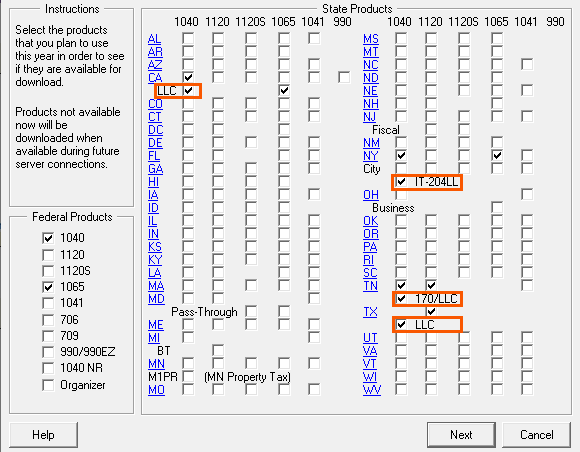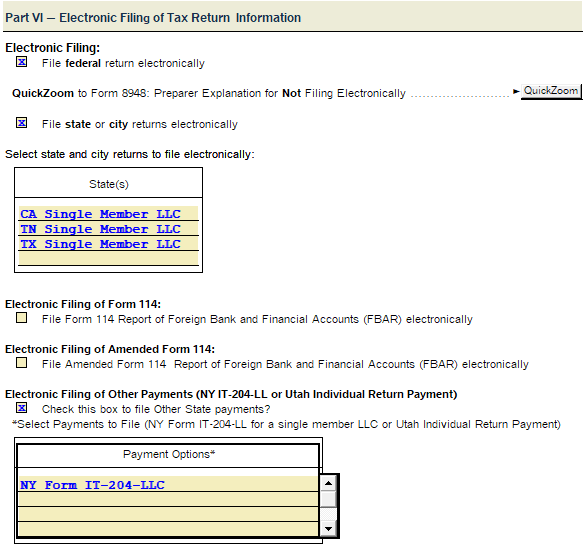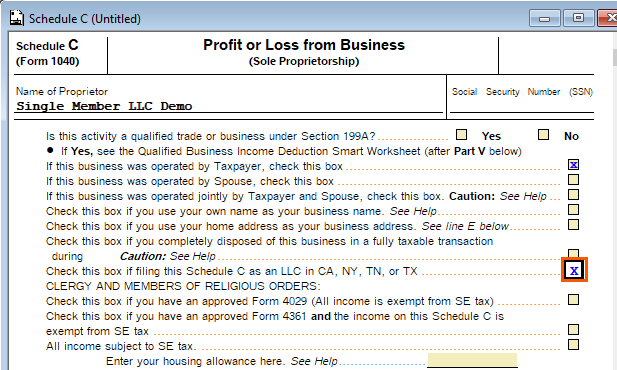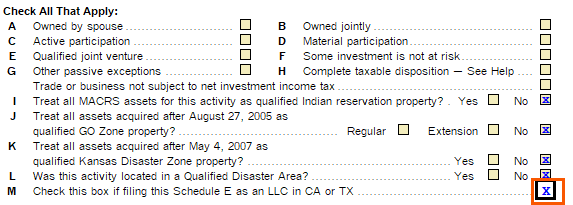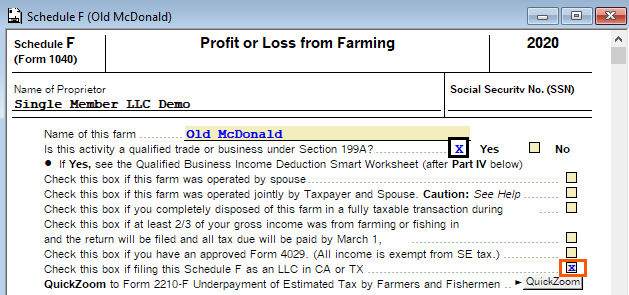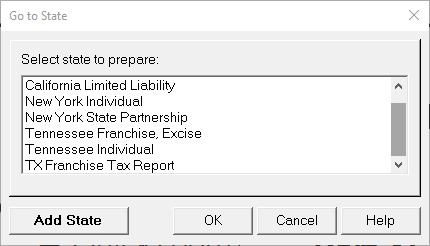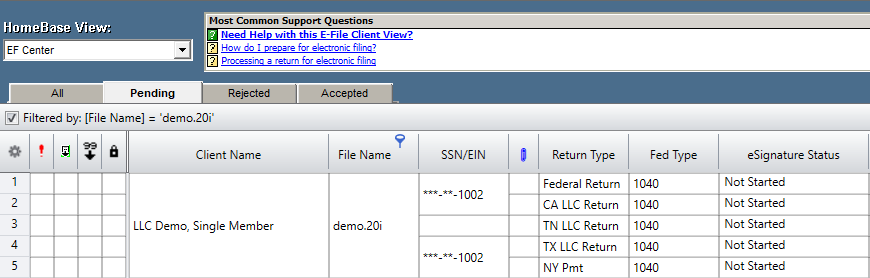Before you start:
- ProSeries Basic doesn't support Single Member LLCs.
- Most states require the federal 1065 and state to be installed to access the SMLLC forms from the Individual Return.
- You can only e-file one LLC per tax id number.
- California Form 568 can be generated from a federal Schedule C, Schedule E, or Schedule F.
- New York Form IT-204-LL can be generated from a federal Schedule C.
- Tennesee Form FAE 170 can be generated from a federal Schedule C.
- Texas Franchise tax returns can be generated from a federal Schedule C, Schedule E, or Schedule F.
- Starting in tax year 2016 PA no longer requires the RCT-101 for LLCs.
- For taxpayers filing a return with multiple LLCs with unique EINs, only one LLC can be e-filed at a time, complete the steps for the first business activity then see E-filing multiple single member LLCs below.