What is the message "I'm not a robot?"
If Intuit receives an unknown or blank session id from the browser when accessing an offering, this message will appear. This message is usually due to a temporary network issue and can be resolved by refreshing your browser. It also might be caused due to accessing the offering through a virtual network.
To clear the robot message:
Option 1:
- Close your browser if open.
- Go to the Control Panel.
- Select Internet Options.
- Go to the Advanced tab.
- Select Reset.
- Select the box Delete Personal Settings.
- There's a disclaimer here about what information will be cleared when doing so, make sure you review this before proceeding.
- Select Reset again.
Option 2:
- Refresh the browser in use.
- To make sure Scripts and Cookies are enabled, follow this link: www.whatismybrowser.com/guides/
- If you aren't comfortable changing browser settings, consult with an IT professional.
- If the message persists:
- Close the web browser completely. Be sure no other instances of that browser are still open (multiple windows).
- Select the Processes Tab.
- Select End Process on any remaining instances of the browser that are still running, one at a time.
- Once all instances of the browser are cleared from the list, close Task Manager.
- Reopen the browser and try to sign in.
To find out if Scripts and Cookies are enabled:
- In Windows, navigate to your Control Panel.
- Select Internet options.
- Select the Privacy Tab and then select Advanced (make sure the cookies have a dot in Accept).
- Exit the Advanced section and select Security.
- Select Custom Level.
- Scroll down to Scripting.
- Make sure Active scripting is enabled.
Adding Intuit as a Trusted Site:
The following are steps to add Intuit's URL as a trusted site (steps vary with different browsers).
- In Windows, navigate to your Control Panel.
- Navigate to Internet Options.
- Select the Security tab.
- Select the Trusted Sites icon.
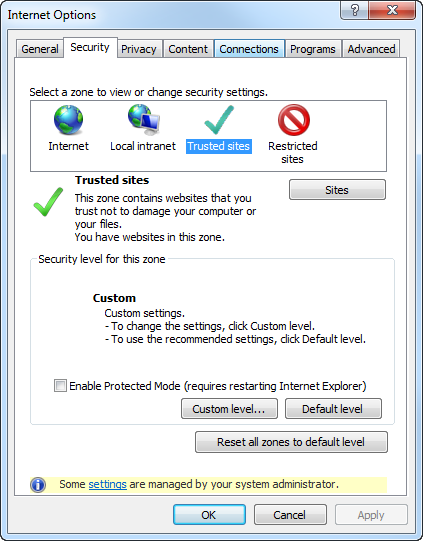
- Select Sites.
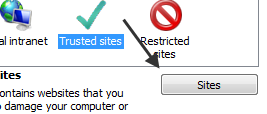
Enter *.intuit.com.
.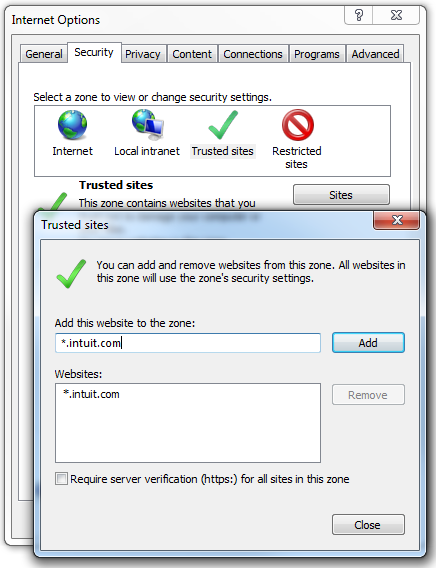
- Clear the box Require server verification (https:) for all sites in this zone.
- Select Add.
- Select Close > Ok.
