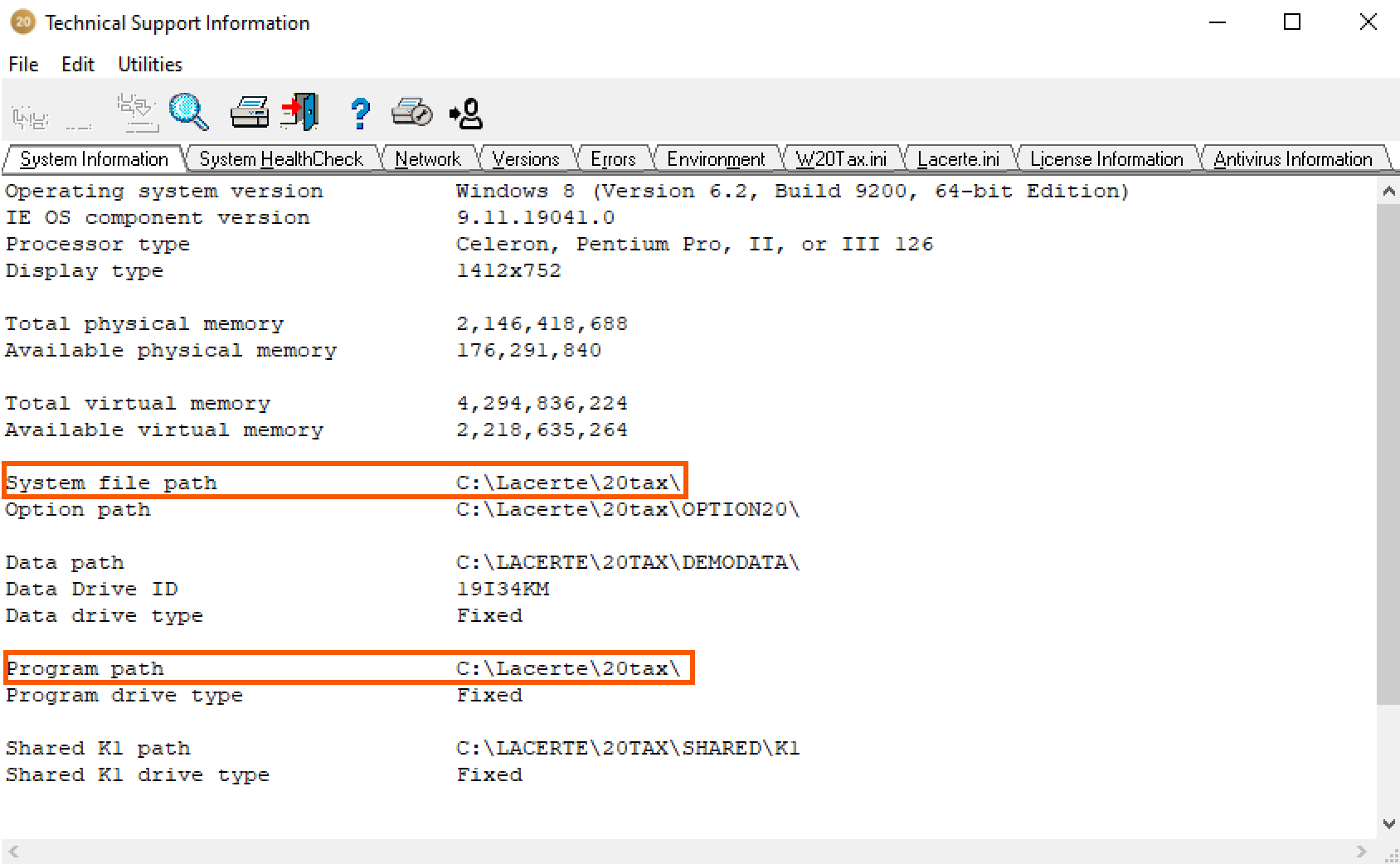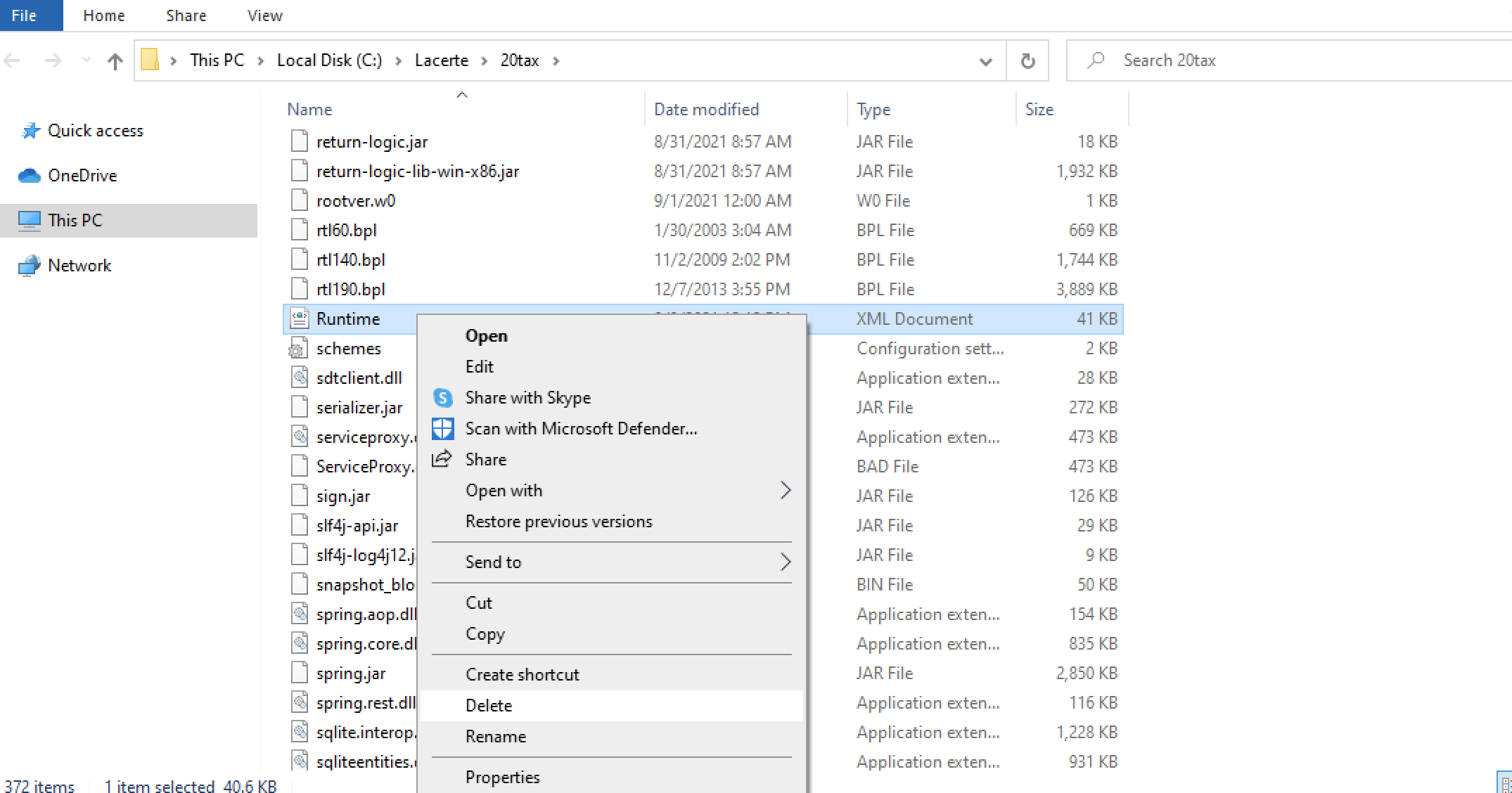When attempting to electronically file a tax return, the following error messages may occur:
- "E-file Transmission Failure: Error 702. The version of Lacerte you are using is no longer current."
- "E-File Transmission Failure: Error 707. The tax program you are using may not be current. Please make sure that you have the latest copy of the Lacerte program installed and check to see if there are any Internet Updates available for your program."
How do I resolve these errors?
You'll need to update Lacerte before you can transmit this return.
Before you start:
- This article references default installation paths and uses YY to reference the tax year in 20YY format. C: will always indicate the local drive and X: will always indicate the network drive.
Follow these steps to update Lacerte:
- Go to the Clients tab.
- From the Tools menu, select Lacerte Updates.
- Choose Update.