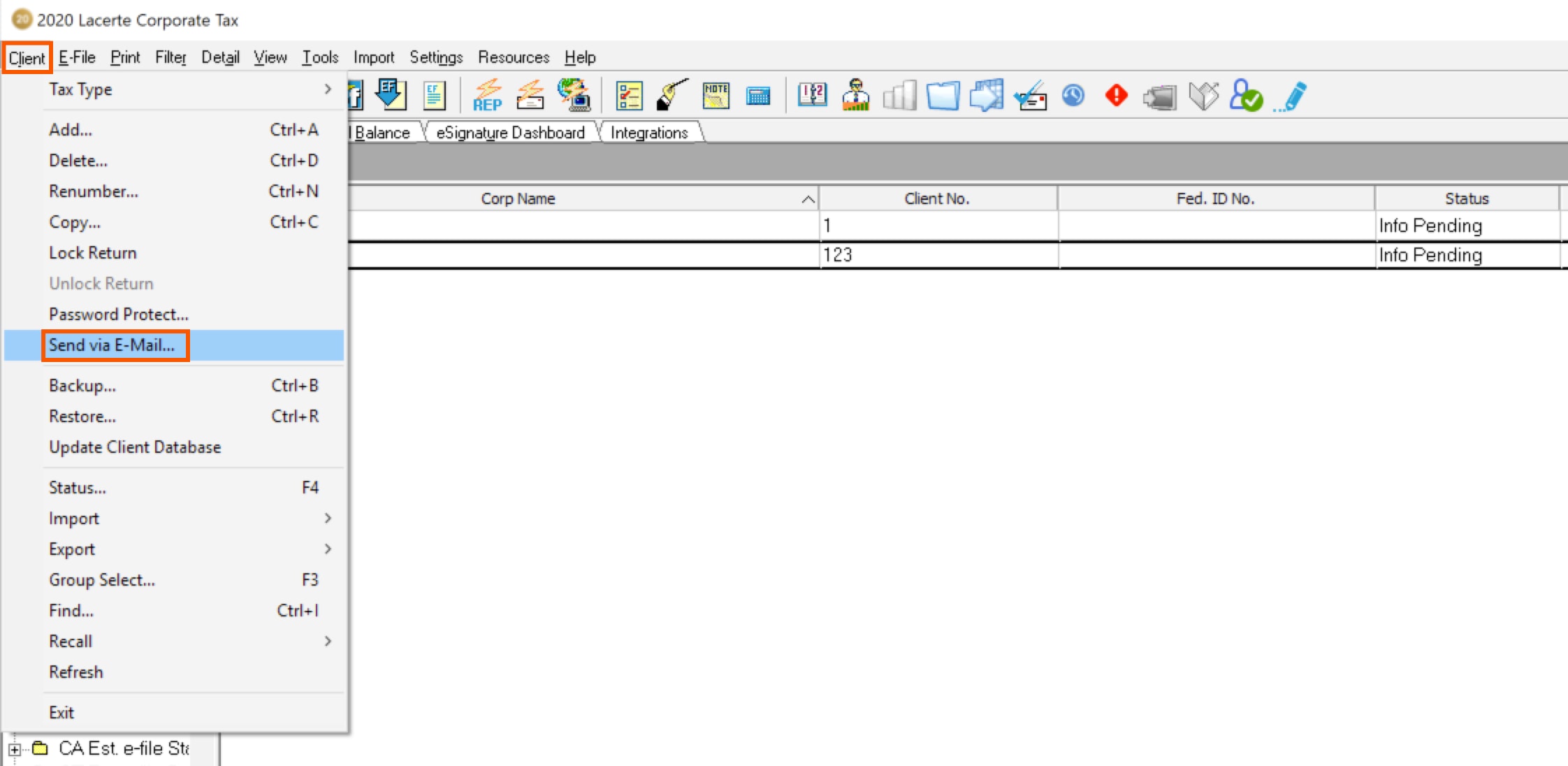You wish to email a Lacerte client file to another tax preparer who also uses Lacerte.
How to email client files in Lacerte
There are two ways to send client files to another tax preparer who also uses Lacerte:
- Using Lacerte's Send via E-Mail.
- Emailing a PDF copy of a tax return.
Lacerte's Send via E-Mail only works with email programs that are messaging application programming interface (MAPI) compliant.
If your preferred email service doesn't automatically start when using Send via E-Mail, you may not have a MAPI compliant email provider, or you haven't set your MAPI compliant email service as your default email service in Lacerte.
MAPI compliant applications include (but aren't limited to):
- Microsoft Outlook (64-bit versions of Outlook are not supported)
- Microsoft Outlook Express
- Microsoft Exchange
- Microsoft Essentials: Mail
- Mozilla Thunderbird
- Postbox
These popular web-based email services typically aren't MAPI compliant:
- Hotmail
- Gmail
- Yahoo
- AOL
If you don't currently use an email program, or you preferred email service isn't MAPI compliant, see Emailing a client file with a non-MAPI compliant or web-based email service.