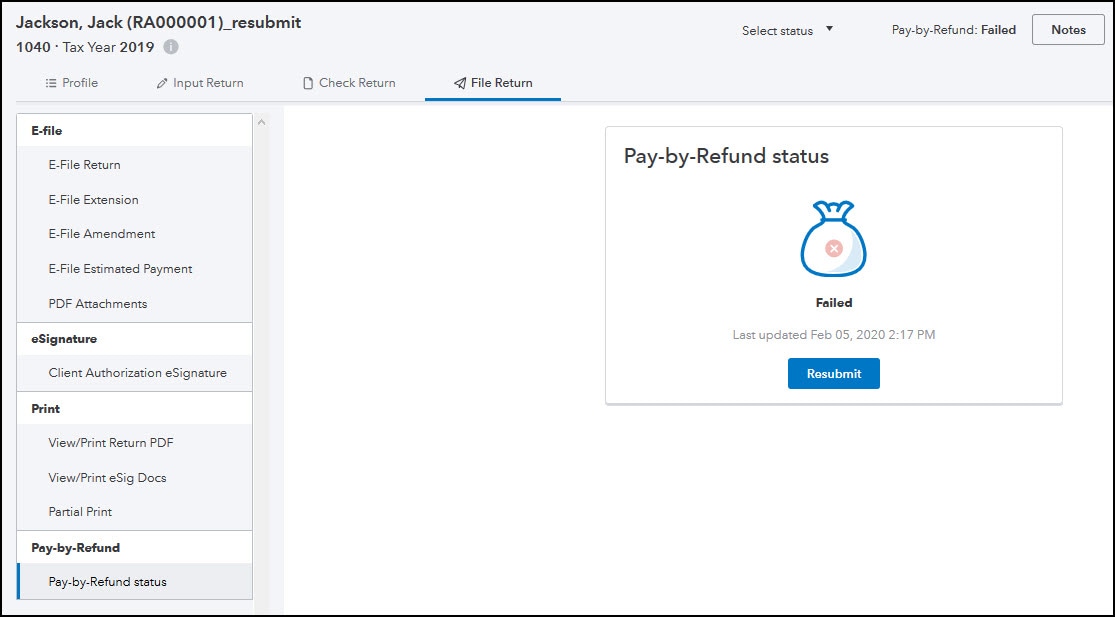Before you start
- You must complete your Refund Advantage or Santa Barbara TPG enrollment before you e-file returns with Pay-by-Refund. Refer to this article for details on enrolling and verifying your enrollment status.
- Pay-by-Refund is only available for current year individual returns transmitted via e-file.
How do I request Pay-by-Refund for my client?
Follow these steps to request Pay-by-Refund:
- Make sure the return is complete.
- Go to the Input Return tab.
- From the left of the screen,, select General and choose Pay-by-Refund.
- Check the box labeled Use Pay-By-Refund for this client (MANDATORY).
- Inputs for the bank you're enrolled with will appear when you check this box.
- Complete the Applicant(s) Information section.
- In the Fees section, enter the Tax preparation fee and Electronic filing fee that you wish to charge this client.
- In the Disbursement Method section, select the appropriate Type from the dropdown menu.
- If your client wants to receive their refund by prepaid card, enter and verify the envelope number.
- If your client is using direct deposit, enter their Bank RTN, Account number, and Account type.
- Complete the TPG Citizenship Status and TPG Unexpired Government Issued ID with Photo sections, if applicable.
- This isn't required for preparers using Refund Advantage.
- Go to the Check Return tab.
- From the left of the screen, select Critical Diagnostics, review any Pay-by-Refund diagnostics, and make the appropriate entries to clear them.
- When you're ready for your client to sign the Pay-by-Refund documents, go to the File Return tab.
- From the left of the screen, select View/Print Return PDF.
- Follow the instructions on the Preparer e-file Instructions - Pay By Refund form about which documents your client needs to sign and date in addition to the 8879.
- Once your client has signed all required forms, go to the Input Return tab.
- Go back to the Pay-By-Refund screen.
- Scroll down to the Review and Consent section and complete all applicable fields.
- Review the tax return for accuracy, and then e-file it.
After you e-file, your bank may require you to upload completed applications to their website. Check with your bank (Refund Advantage or Santa Barbara TPG) if you have questions on what comes next after e-filing.