This article will help you attach a PDF document to your client's tax return to be transmitted via e-file.
Before you start:
- The size of all PDFs attached to the return cannot exceed 20 MB. All PDF file sizes increase by 1.4MB when being encoded.
- For example, if a PDF is 1MB, its size will increase to 2.4MB. Provided all PDFs attached and encoded are under the 20MB total, you should be able to e-file.
- Reduce the size of PDFs created from scanned documents by scanning in black and white at 200 dots per inch (DPI).
- All other PDFs can be compressed by Adobe Pro or other third-party applications.
![]() If you receive an error message along the lines of "You currently don't have permissions to [action]. Contact your firm's Admin for authorization," either when trying to create new returns or when e-file roles have changed for tax year 2023, see here for how your firm Admin can resolve it.
If you receive an error message along the lines of "You currently don't have permissions to [action]. Contact your firm's Admin for authorization," either when trying to create new returns or when e-file roles have changed for tax year 2023, see here for how your firm Admin can resolve it.
Table of contents:
| ‣ To create a PDF of a form that ProConnect generates |
| ‣ For an individual return |
| ‣ For a business return |
To create a PDF of a form that ProConnect generates
ProConnect can generate and calculate certain forms or statements that are required to be attached to the return, but aren't included in the e-file schema.
In these cases, we'll generate a diagnostic reminding you to attach the form as a PDF, even though it's visible on the Check Return tab. You can use the partial print feature to generate the PDF version of these forms.
For an individual return:
- Go to the Input Return tab.
- On the left-side menu, select General, then select Electronic Filing.
- Click on the e-file PDF/Miscellaneous screen.
- Select the e-file Attachment hyperlink at the top right.
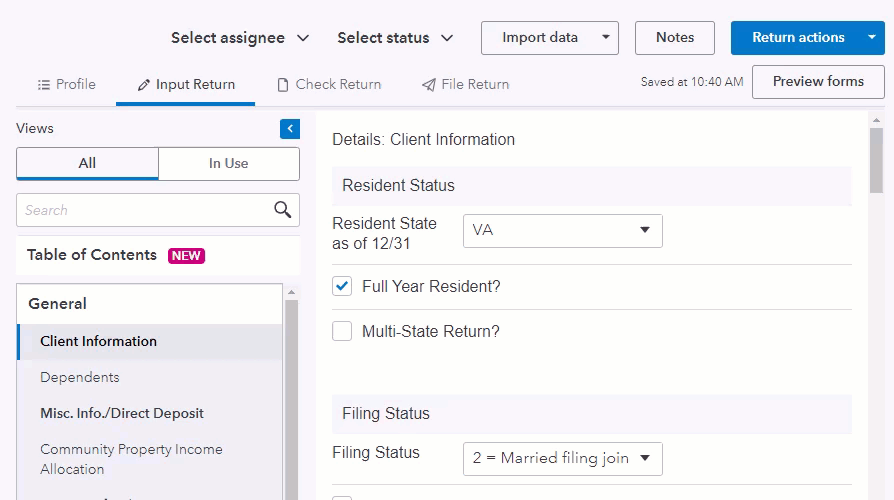
- Click on the Attach PDF button.
- Locate the PDF on your computer in the window that appears.
- Click Open.
- Edit the Description of file (if desired).
- In the Link to form (defaults to main form) drop-down, select a form.
- Diagnostics for specific attachments, like the Form 7203 shareholder basis computation in tax year 2021, will only clear when you link the PDF to the appropriate form. To search the list, click inside the field and begin typing.
- Scroll down to the Send PDF attachment with federal return subsection.
- Select Yes to send the PDF with the 1040. Choose No if only sending the PDF with a state return.
- Scroll down to view State Information subsections and enter any applicable information.
- Click the plus sign (+) at the top of your screen to attach additional PDFs, if needed.
For a business return:
- Go to the Input Return tab.
- On the left-side menu, select General.
- Click on the Electronic Filing screen.
- Select the e-file Attachment hyperlink at the top right of the screen.
- Click on the Attach PDF button.
- Locate the PDF on your computer in the window that appears.
- Click Open.
- Edit the Description of file (if desired).
- In the Link to form (defaults to main form) drop-down, select a form.
- Scroll down to the Send PDF attachment with federal return subsection.
- Select Yes to send the PDF with the federal filing. Choose No if only sending the PDF with a state return.
- Scroll down to view State Information subsections and enter any applicable information.
- Click the plus sign (+) at the top of your screen to attach additional PDFs, if needed.
