This article will help you run the PDF Repair or Component Repair tool and understand what each utility does. We offer the PDF Repair tool and the Component Repair tool to resolve issues you may occasionally encounter using Lacerte.
To run the PDF Repair tool:
Step 2: Using the tool in the Lacerte Tool Hub
- Open the Lacerte Tool Hub.
- Select Printing on the left.
- Click on Lacerte PDF Repair Tool.
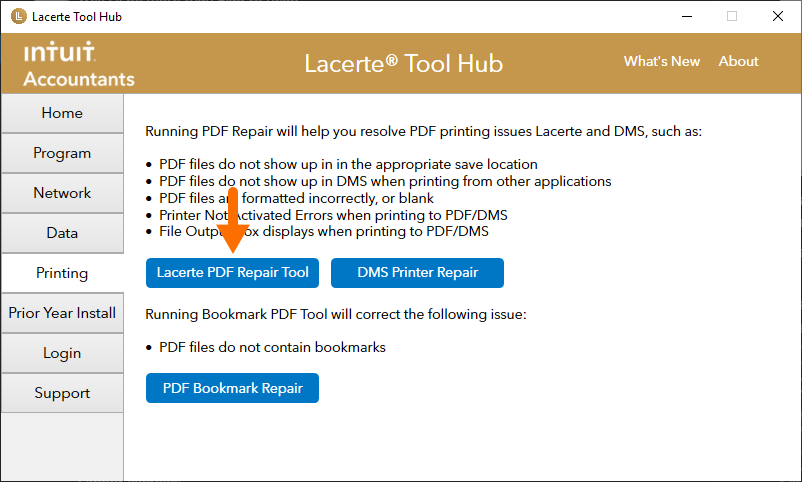
- Follow the on-screen instructions to run the Lacerte PDF Repair tool.
To run the Component Repair tool:
We recommend you have your IT specialist run this tool for you. The Component Repair tool is not designed to fix any issue with printers or printing.
Step 2: Using the tool in the Lacerte Tool Hub
- Open the Lacerte Tool Hub.
- Select Program on the left.
- Click on Run Repair Tool, selecting the one relevant to the version of Lacerte you're troubleshooting.
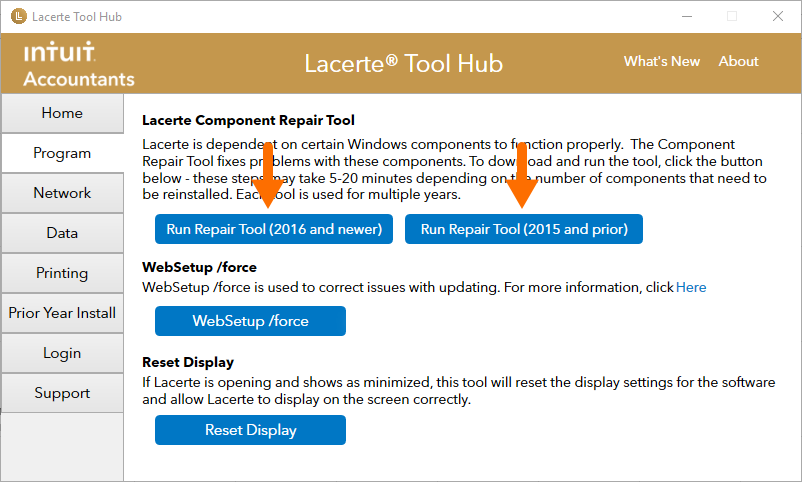
- Follow the on-screen instructions to launch the Component Repair tool.
